We’re a WiFi and connectivity provider with decades of experience. As such, we’re often asked by our customers how they can improve the WiFi performance, speed and general signal throughout their home or business.
While there is no ‘one-stop-shop’ to improve your WiFi, we’ve put together a list of the top 20 ways you can improve your WiFi—whether at home or in the office.
If you’re uncertain about any of the tips below, we recommend speaking with your internet provider directly, who will be able to offer more specific advice about your connection.
1. Reboot your WiFi router
Surprisingly, one of the easiest ways to improve your WiFi is by simply rebooting the router. Very often, WiFi routers are never switched off, meaning they’re always servicing every device connected to them, constantly.
By rebooting the router, you’re clearing the cache, which frees up processing power and space for the router to offer improved performance to each device.
You’d be amazed how often our customers reboot their router, and this offers a substantial improvement to their WiFi—particularly if it’s been on for a long time!
2. Move your WiFi router to a more central location
Another very simple way to improve WiFi performance is to move your router to a more centralised location within your home. Quite often, WiFi routers are just placed anywhere convenient, often out of the way, on a shelf or cabinet or even closed away inside a cupboard.
By moving your WiFi router away from walls, and into a more central location, you give the WiFi a much better chance to propagate throughout your home or business. The fewer walls between your device and the WiFi router, the better!
A few tips for positioning your WiFi router are:
- Ensure it is surrounded by fresh-air, and not wood, brick or plasterboard
- Avoid putting the router next to household appliances such as washing machines, as these will cause interference
- Think about the number of walls between your device at the router, more walls = more potential blockages
- Move the router up higher if possible, maybe on a shelf or even wall mounted, rather than on a low surface or even on the floor
If you’re struggling to move your WiFi router because the cables are too short, consider investing in a longer cable, many common fibre, copper and Ethernet cables can be purchased from sites like Amazon for not a lot of money. Just make sure the one you’re buying matches your WiFi router’s requirements!
3. Upgrade your WiFi router’s firmware
Firmware is the software that your router runs, and just like your phone or computer, it needs to be kept up to date. An uncomplicated way to potentially improve WiFi performance is to upgrade your firmware to the latest version.
Some providers such as Sky upgrade your router automatically, but others don’t, particularly if you have an older model of router.
You can upgrade your WiFi router’s firmware yourself. While every router is different, most follow a similar path, which is usually something like the below:
- Navigate to your router’s IP address, this is usually printed on the router’s base or info card
- Input the admin username and password for the router, usually found in the same place as your default IP
- Find where to upgrade your router’s firmware (often a button or a menu)
If you’re a business, then you should speak to your IT or comms provider, who will be able to assist with the upgrade of your router’s firmware. If you’re a customer of Bytes Digital, our support team will be able to assist.
4. Kick off unwanted devices
Chances are, your router is doing far more than you think—often serving tens of devices across the network. Even if your phone is unused in your pocket, there will be apps refreshing in the background, and connecting via the WiFi.
By kicking unwanted devices from your network, you free up the bandwidth and processing power within your router. Common culprits are old phones in drawers that are still switched on, computers running that aren’t used frequently, and even smart speakers that aren’t used.
Every router is different, so this can be achieved in different ways depending on your provider. By following the same steps above (navigating to your router’s IP and logging in), there is often a list of devices, where you can manually disconnect each connection to free up space.
5. Purchase a wireless repeater/extender
Repeaters and extenders do exactly what they say on the tin, they take your existing WiFi signal and repeat/extend it to improve the coverage throughout your property.

Many consumers use these extenders if they’re unable to find a more optimal position for their router, and using an extender gets around that issue. However, we wouldn’t recommend a repeater or extender for a business, as they’re usually much better off with mesh WiFi system, which can encompass printers, phones and more.
There are hundreds of wireless repeaters/extenders on the market, a great place to start is Amazon or Currys PC World. To avoid unnecessary interference, don’t go mad with extenders, only use the number you need, rather than carpet-bombing your home with them.
6. Change from 2.4Ghz to 5GHz
You may not know this, but modern WiFi actually has two different frequencies, 2.4GHz and 5GHz. This is called dual band, and most modern routers will support it.
2.4GHz is a slower speed, but further spreading network, ideal for lower bandwidth requirements further away from your router (streaming music in the garden for instance).
5GHz is a faster, but doesn’t spread as far as 2.4GHz.
If your devices are closer to the router, then connecting to the 5GHz will more than likely see improved speeds and performance.
A lot of off-the-shelf routers try to manage the traffic between the two bands, and some are better at it than others!
If you’re looking to optimise, then we recommend logging into your router, and setting the 2.4GHz and 5GHz separately, and giving them different WiFi names (SSIDs). Once you’ve done this, you can connect your device directly to the 5GHz network to check the speeds.
7. Adjust the position of your WiFi router
While most home routers give fairly good 360° coverage, some WiFi routers have a slight directionality about them. This often means that the WiFi router will operate optimally when orientated in one specific direction.
This is particularly common in routers that have antennas with them. We recommend walking around your WiFi router, at a distance, with your phone to find out which direction is better, and trying lots of different angles and orientations to get the best signal.
While it will likely only have a small impact on your WiFi performance, combined with other tips in this list, it might give you the improvement you need.

8. Upgrade to a leased line
This is not an option for consumers, but if you’re a business, then upgrading to a leased line is by far the best way to guarantee high speed broadband. With packages up to 10Gbps (that’s GIGABITs), and no geographic restrictions, a leased line will provide you with optimal speeds for your network.
They’re not the cheapest, but they are the best. We usually recommend leased lines for businesses with heavy reliance on their connectivity, or large scale networks such as hotels or large office buildings.
Leased lines are also uncontested, so will not be affected during peak times. This is particularly important if you’re running software or servers with specific connectivity requirements.
9. Change your WiFi router’s channel
A very simple way to (potentially) drastically improve your WiFi router’s performance is to change the WiFi channels it uses.
Every WiFi network uses something called a WiFi channel, which is essentially a frequency that the WiFi operates on. Both your device and the WiFi router need to be on the same channel to communicate.
Most routers handle the WiFi frequency and channel for you, however, a common problem (particularly in urban areas or housing estates), is interference from other nearby WiFi networks using the same channels in their WiFi router.
Imagine your router shouting ‘Channel 6!’, and your device trying to listen to that specific shout, but nearby, other people’s routers are also shouting ‘Channel 6!’ —you can see how this might generate interference.

You can change the channel of your WiFi by logging into the WiFi router (using the steps in tip number 3), and finding the change channel. If you’re really fancy, you can use the command netsh wlan show all which gives a breakdown. If you want to get into the weeds on this, we recommend Privacy Angles blog.
10. Upgrade your device’s software
If you’re struggling with WiFi connectivity on a specific device, but other devices around your house or business are fine, then it may be an issue with that specific device.
If this is the case, a great place to start is by upgrading your devices software. It is good practice to keep your equipment up-to-date software-wise anyway, as most software updates include security patches. However many software updates also include improved connectivity.
Usually this has a small impact, but if it’s one specific device you’re struggling with, it might just give you the boost you need.
11. Wire your devices in
If you’re struggling with WiFi speeds and performance, why not bypass WiFi entirely? Using a wired LAN connection will be the best way to optimise your network.
By eliminating the WiFi element, you make sure your device has the best connection to the internet. This is ideal for devices such as smart TVs, home computers, smart speakers and other devices that don’t move location.
Having more devices wired into your router also means a less congested WiFi network with less interference.
You can get standard LAN cables from Amazon, or most electronics shops or you have have them installed by an electrician inside your walls. If you’re a business, get in touch with our team and we can provide a quotation for network cabling at your office or premises.
Keep in mind that wired ethernet cables can only go up to 100m in a single run, likely more than enough for a home, but bigger businesses may struggle to LAN connection in without a proper network installation.
12. Upgrade packages
While it might sound pretty obvious, upgrading your package is one of the only surefire way to unlock more bandwidth potential. Many people go for the cheapest available option, without necessarily thinking about quite how much bandwidth they might need (gaming/streaming simultaneously for example).
If you’re in contract, why not speak with your existing network provider, to see what might be available as a mid-contract upgrade.
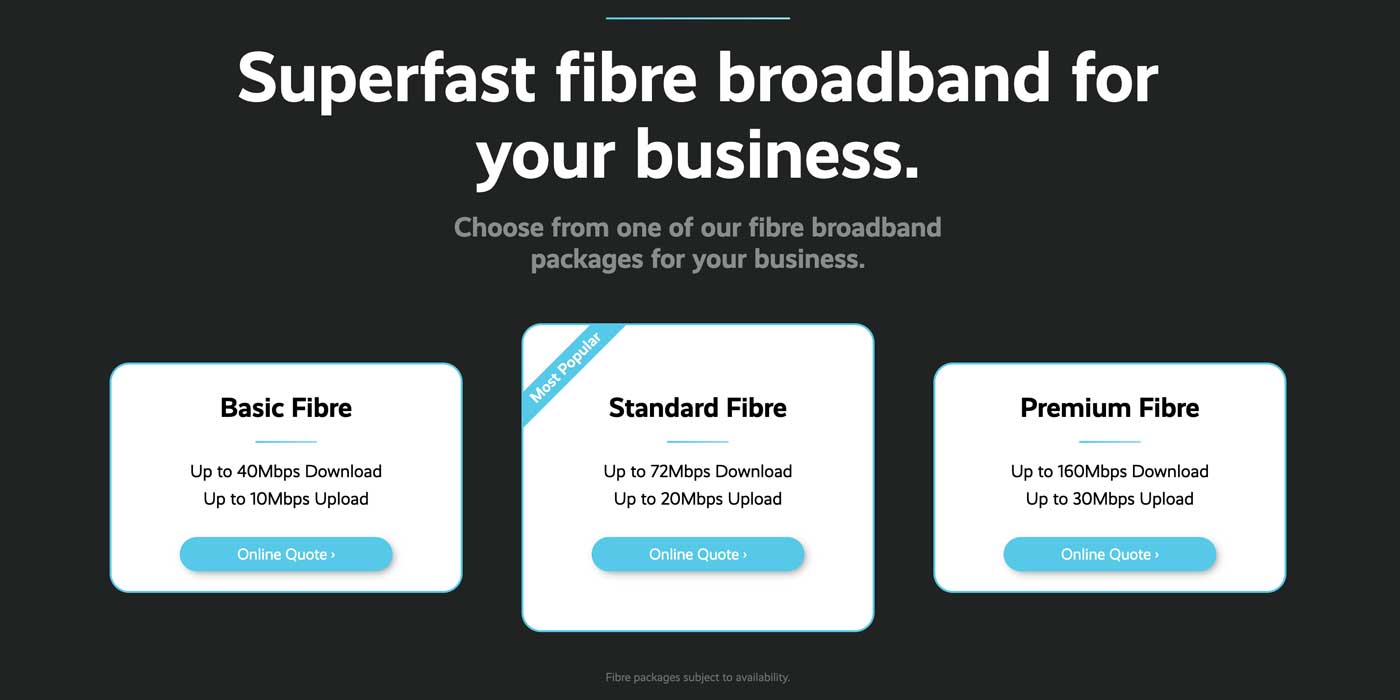
As the UK’s full fibre network grows, and more homes and businesses are hooked up with Fibre to the Premises (the really, really fast kind of fibre), more packages may become available to you that had not been available when you signed up.
If you’re unsure, Uswitch has a handy tool, where you can locate your address and it will show packages available to you. If you can’t see higher speeds, it’s worth looking into alternative network providers such as TrueSpeed, GigaClear, CityFibre and other.
13. Ensure antenna are pointing upwards
It sounds silly, but if your WiFi router has antenna sticks, make sure they’re pointing fully upright for maximum efficiency.
You can also tilt them slightly, so they’re at an angle away from one another. The optimal signal is usually achieved with a 30 - 45 degree angle between the two antennas. This gives maximum signal gain for maximum performance.
14. Change provider
While this can’t be done in an instant, it will give you the best chance to improve speeds and WiFi performance. Changing providers is a good way to find a new package with faster speeds, and maybe even at a cheaper price.
Some providers have better packages available, and even access to different technology. For example, Virgin build their own fibre network, which means that thy may have packages available with higher speeds than say, BT for example.
Again, it is worth shopping around for different provider, USwitch is a great place to start, but don’t forget the lesser known providers that focus on full fibre in areas where BT has no plans (usually more rural areas).
15. Switch to 4G/5G
We appreciate that a lot of homes and businesses across the UK may not have access to super fast broadband. We’re based in Somerset, so we know all too well the struggles or rural broadband availability.
A great alternative to fixed broadband is 4G or 5G solutions. These use the UK’s mobile network and a router to provide your home or business with WiFi and internet connectivity.

There are so many examples of 4G routers on the market, many of them perfect for home and consumer environments. A common, low cost option is the TP Link, whose routers offer good quality connection at an affordable price. We use TP Link in many of our smaller business customers.
Even in areas with poor 4G signal, there are other options, such as high gain antennas, which can boost the 4G signal in the area and provide a more reliable connection.
16. Scan for Malware
This tip applies to one single device, rather than a whole network. Just like in tip 10, if you have a particular device that is struggling (but others are fine), it may be that your device has a virus or piece of malware.
Malware can infect a machine and prevent it from working optimally. A common interference is as a result of malware WiFi problems. Some Malware uses data to capture all the packets of information going over your WiFi network and uses this info to get access to certain data such as banking info.
By protecting your devices against Malware, you can keep them operating as they’re suppose to, protect your data and keep you safe.
Software such as Malwarebytes or McAfee can help defend your computer or laptop against malware, ensuring it is operating optimally. It also protects your contacts, as Malware often spread through people’s contact books, so by protecting your computer, you are protecting them from receiving anything that may be malicious from you.
17. Upgrade your router
A lot of WiFi providers ship their basic WiFi router as standard, and that works fine for most people. However, some may need a more modern, higher spec router to deal with higher traffic loads, or houses where WiFi single struggles to reach every location.
Many providers offer upgraded routers to customers with higher requirements, so the first port of call may be speaking with your existing provider to see what options are available. Naturally, the upgraded routers that come from providers are already configured for you, so it’s just a case of swapping them like-for-like.
Another option (if you’re more technical), is to buy your own new router, and plug it in place of your existing one. Be aware that some routers may not be compatible with your broadband line, so it is worth asking your provider which options are best.
Choosing your own router allows you to get the exact spec you need. If you need WiFi 6 or WiFi 6e for example, or maybe you need higher gain antennas on the outside, or even beamforming.
18. Consider satellite broadband
If your home or business has poor broadband availability, and no 4G or 5G signal, then a satellite may be your only option.
Improving the broadband connection will automatically improve the WiFi, as your devices will have access to a faster connection to the internet. With faster broadband, you can browse the web, send emails, stream videos and do everything a whole lot quicker.

Services such as Starlink use low earth orbit satellites to send and receive data in rural areas much more quickly than their Geo Satellite alternatives. With lower latency, they offer a much improved connection than traditional satellite broadband connectivity, and they don’t cost the earth either.
19. Put more ‘beefy’ antennas on your router
We’ve talked about WiFi routers with antennas in a few other tips on this list. Some WiFi routers have antennas that are screwed into the unit to improve the signal to connected devices.
With these smaller antennas that come with the routers, there is often headroom for improvement. Check your router’s specifications to see what gain the antennas are, and try to find ones online with higher gain. These often offer improvement in the signal.
You should research before upgrading the antenna, to find the optimal antenna for your requirements. WatchGuard have a handy guide about signal strength, and in particular signal to noise ratio (SNR), which can have an impact on the WiFi environment in your home or business.
You can buy antennas online, just make sure you check the connector type you need (often an SMA connector). Double check on your router, and make sure you have the corresponding male/female end to attach your new antennas.
20. Identify bandwidth-hoggers
And finally, the last tip we have for you is to identify bandwidth hogging connections. Bandwidth hogging connections are connections that take up a large mount of your available internet connection.
Think of your internet connection like a pie, and if you have one particular application or connection that is using a large amount of the pie, then the rest of your devices will have to share the small amount left.
You can usually find this information in the same place where all of your connections are listed. Tip number 4 will give you more information about how to view this list.
A common culprit for bandwidth hogging is CCTV cameras or systems, as they’re often uploading high volumes of data to their web servers, and these data streams take up an enormous amount of bandwidth. Consider wiring these in, or even better, setting them up with their own internet connection (using CCTV SIM cards for example).
So there you have it, there’s 20 tips on how you can improve your home or business WiFi connection. For more specific tips about your connection or internet, we recommend speaking to your internet provider.
We hope these top 20 tips have been helpful!






